Simulated tools¶
Install¶
Install the simulated tools addon with:
(NaviNIBS-env)...>pip install navinibs-simulated-tools
Configuration¶
To use simulated tools, you need to enable the addon in your NaviNIBS session. This can be done via the GUI or by editing configuration files:
Open NaviNIBS
Go to the
Manage sessiontabClick
Enable addonbuttonBrowse to the
addon_configuration.jsonfile inside thenavinibs-simulated-toolsdirectory (e.g. insite-packagesif installed via pip).Click
Open
Create a file called
SessionConfig_Addon_NaviNIBS_Simulated_Tools.jsonin your session directory.Add the following content to the file:
{ "addonInstallPath": "..\\NaviNIBS_Simulated_Tools" }
Edit the main
SessionConfig.jsonin your session directory. Create or append to an existingaddonslist to include the filename of the addon session config created above:"addons": ["SessionConfig_Addon_NaviNIBS_Simulated_Tools.json"],
Save the file and then open the session in NaviNIBS.
Once the addon is enabled, you should see a Simulated Tools tab in the main NaviNIBS window.
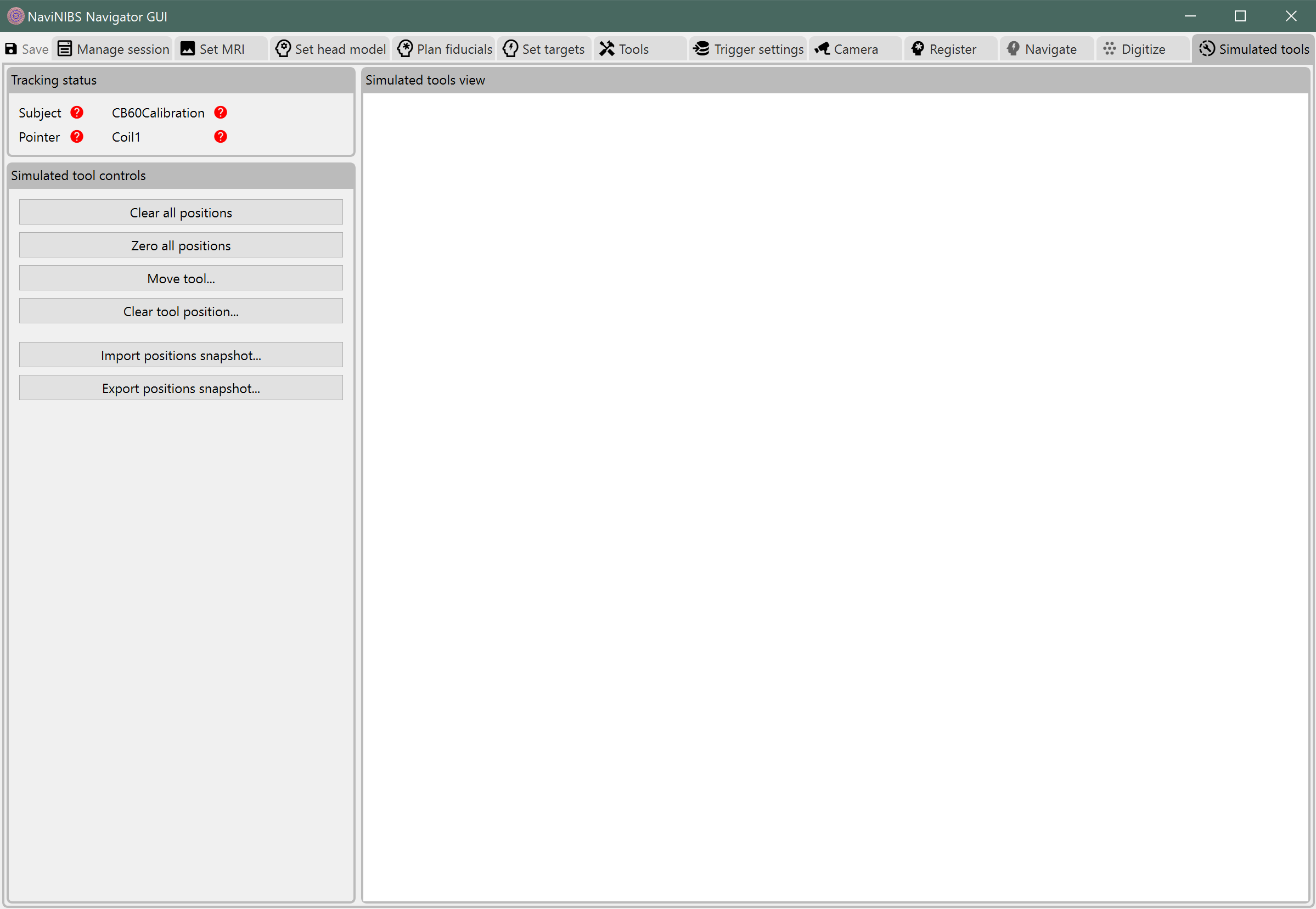
Usage¶
To interactively reposition a tool:
If the tool does not yet have a position assigned, click
Zero all positionsto make the tool visible.
Note
This will reset all tool positions. There is not currently a GUI option to initialize position for a single tool.
Click the
Move tool...buttonLeft click on the tool you want to move.
- Middle click anywhere within the selected tool bounds and drag to translate the tool.
Movement will be within the plane of the current camera view.
To move the tool in the z-direction, left click and drag outside of the selected tool to rotate the camera view, then middle click and drag within the selected tool again to drag it in the new camera plane.
Left click and drag on any tool bound face to rotate the tool.
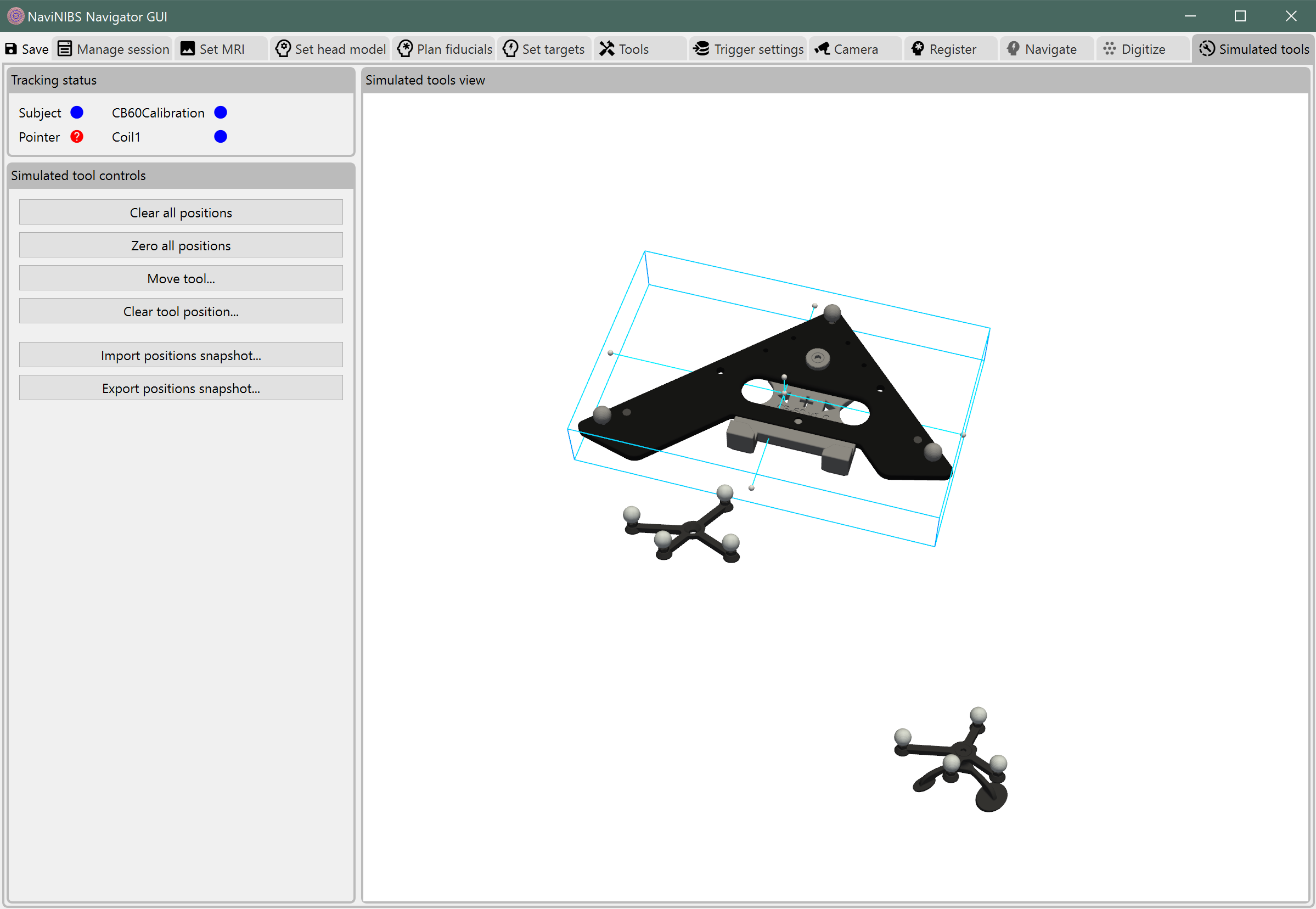
Tip
Drag the Simulated tools tab out into its own window to manipulate tool positions while viewing other NaviNIBS tabs.