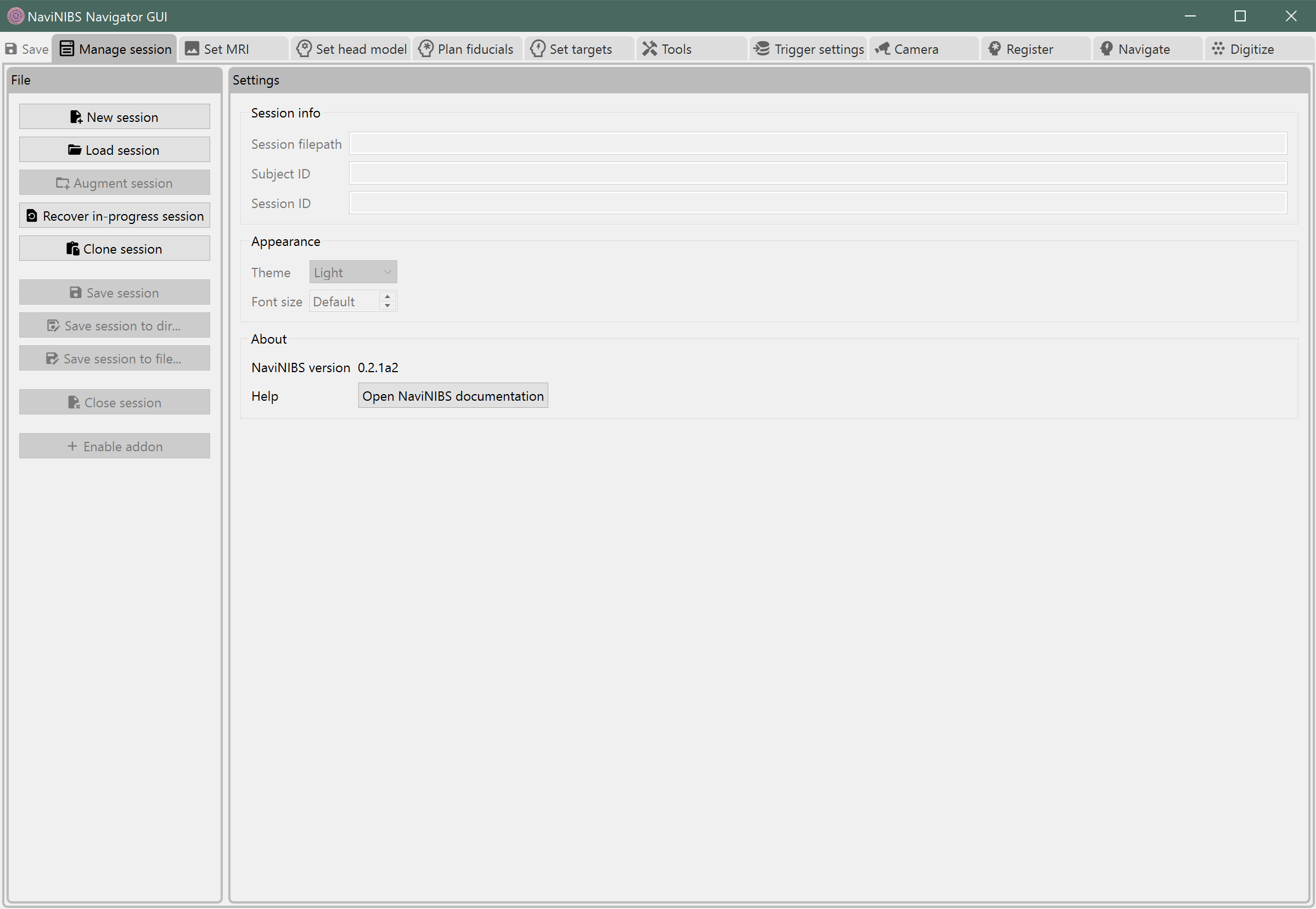Installation¶
Note
NaviNIBS is tested on Windows 11. It may work on other platforms, but some features (e.g. 3D renderering parallelization) are known not to work on macOS. The instructions below assume you are using Windows.
Install Python¶
Note
NaviNIBS is tested on Python 3.13. More recent versions may or may not work.
Download and install Python. Version 3.13 is recommended. The instructions below assume you have installed this version of Python to the default location on Windows, which is %LocalAppData%\Programs\Python\Python313.
Install other dependencies¶
Depending on which tracking hardware you are using, see the following sections for additional details: